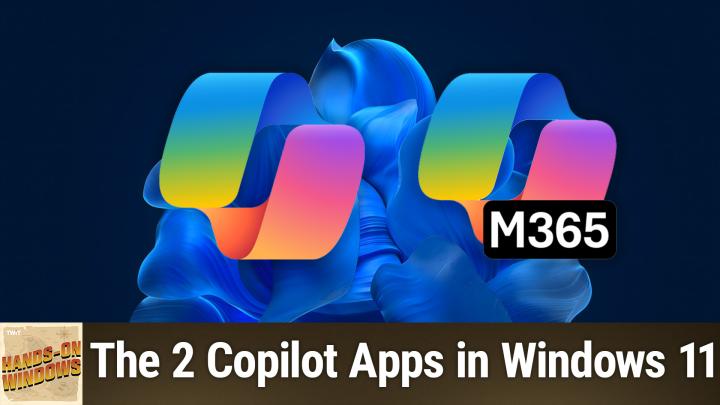Hands-On Windows 127 transcript
Please be advised this transcript is AI-generated and may not be word for word. Time codes refer to the approximate times in the ad-supported version of the show
0:00:01 - Paul Thurrott
Coming up. Next, on Hands-On Windows, we're going to look at the two co-pilot apps in Windows 11. That's right. There are two. Now. I know Podcasts you love From people you trust. This is Twit. Hello everybody and welcome back to Hands-On Windows. I'm Paul Theriot and this week we're going to look at the two co-pilot apps in Windows 11. And yeah, you heard that correct. There are two co-pilot apps in Windows, because one was not enough.
I spent about a year between late 2023 and late 2024 freaking out because Microsoft added a copilot app to Windows 11, which wouldn't normally be a big deal, but then they spent that ensuing year changing it dramatically on a really regular basis. We'll talk about that in a moment. But in late last year late 2024, it got even stranger because now there are two co-pilot apps in Windows 11. So we'll take a look at why that happened and then we'll see what each of those apps does, so you can determine whether you want to use them. Okay, so the first of the two is and I put them both down here in the taskbar because I want to make um is the original co-pilot app right? So, if you may recall, if you did use this app, I'll just try to resize this so it looks normal on this little screen. Um, this is the successor, I guess, to the app that app that debuted in late 2023, the original version of this app, it was actually a pane over on the side of the screen right, and it was non-resizable. But then it became resizable Preston Pysh, md, phd and then you could turn it into a floating window and used to have all these like Windows command integrations and that was going to get better. But then they took that away and then it became a native app. But it's not really a native app. It's just a native app wrapper around the web app that it always was and whatever. It's hard to keep track of, but the app icon moved four times. It was here, it was there, it was everywhere. Microsoft tried all this different stuff. So rather than fret over that, I'll just say this is the app as it is today. So this is the native app. It's really just a native app wrap around a web app. It's a front end to copilot on the web. So, built into windows, you do all the copilot type things that you want to do, whatever that might be. I'll give you a couple of ideas, I guess, but, um, the way to think of this is.
Copilot is one of many modern ai companions that are replacements for what we used to call personal digital assistants things like cortana or siri, which is still around, or google assistant, right and so it's very similar to open a I chat gpt in fact it's based on that. It's similar to to OpenAI's ChatGPT In fact it's based on that. It's similar to Gemini, which is the new Google AI Assistant series. Getting there. Apple is doing things on their own schedule, but they'll get there.
I've already configured this, but one of the things it does is it asks you to configure a keyboard shortcut for alt plus space to bring up what's called the quick view version of this. I don't like that. It's kind of a power user. Alt space normally does what I'm doing here, which is right click on the current window, so you can move the thing around if it's off to the side of the screen or whatever. It's kind of useful for people like me that have been around for a long time and remember that, but most people don't use it. So I have actually configured it to work that way on this computer, which I'm a little unsettled by, but anyway. So alt space, you can see, this is the quick view version, so it's kind of the small. It just appears over whatever else you're doing. So the point of this is that you're probably summoning copilot because you're in the middle of something.
Maybe you're on a website or an app you have a question about, whatever it might be. You can ask it this question and then help space. It goes away. So that's that's, that's cool. So what might you use this silly app for? Right? Well, you could use it for things like you know. Ask it for recipes. You look at you know, typically it's the answer to a question you want information about something. Um, you know, I would like a good recipe for carrot cake. I probably spelled carrot wrong. Yep, uh, so, but whatever, so it comes back pretty quick, right, nice? Um, definitely going to want to check this one. Uh, make sure it's not hallucinating about a an ingredient in there, but I don't know. It looks. I'm going to go through that one quick. It looks pretty solid.
This one's kind of weird now, because actually I'm writing a book about Mexico City, but in the past I would always ask for Mexico City itineraries. You could do a travel itinerary, so maybe I'll do one. I don't use AI for the book. But five-day Paris itinerary, for example. Itinerary, if I could type, you know, we'll do a little thinking and here we go, heart of Paris, et cetera, et cetera. You know, same kind of thing. You get it. So you could do budgeting with this.
A workout program you know one of the things I'm here in Mexico City, I don't have a gym here I can go to, so you know I need a body weight workout program, kind of thing. Probably we'll a body weight workout program kind of thing probably will come up with something reasonable. Uh, it's like paul, you weigh a lot, so this is going to work great. Um, you know, it gives me different things over some number of days, right, pretty cool. So kind of standard.
Uh, if you're a developer, I, I use this for a lot of c-sharp, uh, programming things. You know, right, I mean, actually this is built in the C sharp, you're right. A C sharp method to pull the numbers out of a string, right? So you have a string that's comprised of alphanumeric characters. You just want the number parts. Here's a line of code, or not a line of code, a block of code. This is actually a function in a shoe shop, but whatever, this is a different way to do that and, yeah, fun. So presentation's nice. By the way, you probably noticed this thing came up pretty quick, right? This stuff is much better than it used to be, so your use case here will vary. I don't use this type of interface myself a lot, frankly, although I do use the programming capabilities in GitHub Copilot, which is based on this inside Visual Studio, but this is just kind of your general purpose assistant. Okay.
So the second copilot app, which is new but not new, is called Microsoft 365 Copilot. This is the app that once upon a time was called the Office app. It's that all-in-one front end to your what used to well is still officecom. So you're a Microsoft 365 subscriber as a consumer or you just use the web apps. You know you have a Microsoft account. You go use the web apps. You have a Microsoft account. You go to officecom. You can use the web version of Word or Excel or PowerPoint or whatever, and it was okay. It was an okay app.
They renamed it at some point to the Microsoft 365 app, which was a little confusing, but we learned to live with that. I mean, I thought Office was a pretty good brand and that had some limitations. There were links for the Office apps on the side, but they would always launch the web apps even if you had the local apps installed, which is not what most people would want. But now we have the Microsoft 365 Copilot app and this is the icon here. It looks a lot like this icon here, but when you run the app, if you have signed in as an individual with a Microsoft account, as I have here, it looks almost exactly like the old Office slash Microsoft 365 app. So, even though the name has changed a little confusing, still works. It has those app links, like I said on the side, but if I open a new document, it should open. Yep, it opens in the local version of the app, right, the version that's installed on my computer, not the web version. That's ideal, so that's good. But there's this new co-pilot option here on the left. I think that's and Crate's actually new too, but Crate is a new front end for all of the apps where you can create something new a document, a presentation, a workbook, et cetera. But that's not a big big deal. This one's coming soon.
So, as I record this, if you have a Microsoft 365 personal or family subscription in the latter case, if you're the primary account holder, a family subscription. In the latter case, if you're the primary account holder, you're going to gain access to what used to be well. It's still Copilot Pro features or Copilot Plus features, I guess, one of the two which used to be paid only, and so now everyone's getting a set of AI credits every month they can use toward these Copilot activities. So this will have a chat interface built into it, so very similar to this chat interface in the regular co-pilot app. The difference is that this will work against your Microsoft 365 data, which could be very useful. You can't use it today, as I record this as an individual, but if you have a corporate account and I do have one of those as well and you sign into this app, you'll see the reason why they renamed it. So for people that are working in a business that is using Microsoft 365 for businesses, governments, educational institutions and so forth the primary interface for Copilot is now going to be and it's actually, I should say, microsoft 365. Copilot is going to be here, and this is the default view when you sign in with that type of a commercial or business account. So it's much like what we just did in the regular Copilot app. The difference is that your organization can, if they want to and most will customize it so that it's not necessarily always grabbing information off the web or better yet. More importantly, you'll see this little green thing here says enterprise data protection is enabled. And that's why there are two apps because microsoft's business customers commercial customers needed the company to ensure that nothing that happened here was going to head out into the world and allow any private data from the company to escape, and so this app is protected. It has enterprise data protection. The consumer version does not. So that's actually the reason why there's some additional features in here related to the commercial versions of Microsoft 365.
I don't think I actually have. It says I can create one. I have a very basic account. I don't think I actually get this featured, honestly, but people that are paying, or companies that are paying for Microsoft 365 can also create pages. So pages are like shared chats that persist, right, and so it's basically a shared workspace. So it's you and one or more coworkers together, brainstorming, working together with Copilot, as if Copilot was a human being that worked in your company. This Create tab is just like the thing I showed you for the consumer version. It's an all-up place to start new documents, presentations, workbooks, et cetera.
By default, you're not going to see any of the apps over here, although I think if I were to launch a new app, I think Word will. Actually, it's going to make me sign in. So I'm just going to say no to that, because I use my consumer account on this computer. But I believe as you start to run apps, the app icons will appear on the left, as they do in the consumer version of this interface, and that way you can go directly into the app and access all that stuff as well. So that's the. That's the why.
Um, I don't have anything configured. You know, I don't have pages set up or anything like that. Um, but and I, because I haven't configured this as the owner and only employee in this business that doesn't really exist. I suppose if I said, make a-day Paris itinerary, it would probably do it. So this is going to go out. I don't know if it's trying to hit my corporate data backend and say Paul, we didn't find any data related to a five-day. You see, this is not happening as quickly, right? So this is probably related to the fact that A I have no data data and B it started by trying to find my data and when it failed, it went to the web, and now it's giving me this itinerary. So that's cool if you need it. I don't know.
So, whatever, but again, for most people watching this, you're probably not using this in a corporate sense, and so what you're going to see is this and this is the default interface the Microsoft account interface. So, whether you're paying for Microsoft 365 personal or family or not, you'll see this you will get Copilot eventually if you're paying for the subscription. It's branded this way it's not actually Microsoft 365, but Copilot. It's really the Copilot Plus or Pro features that used to be paid, only now available to everyone with a subscription Well, the primary account holder of any subscription and then the simplified interface for launching new documents, and in this case, it did sign me in, because I'm signed in as a non-business jerk. So there you go. If that doesn't make sense to you, I would just say you know, wait six months, because if Copilot has taught me anything, it's that nothing is ever the same and will ever stay the same. So I'm sure it's going to change again. That's what this past year, year and a half has been like. So there you go. I hope that made sense. I hope you found this interesting.
We'll have a new episode of Hands on Windows every Thursday. You can find out more at twittv slash how. Thank you for watching. Thank you so much, and especially to our Club Twit members. If you're not a member of Club Twit. It is only $7 per month for individuals. We also have family and corporate plans and you get access to all the great club twit content, not just hands on windows, but all the other podcasts as well, without ads in the video versions, et cetera. So it's it's really worth it and strongly recommended. So, either way, thank you so much. I'll see you next week.