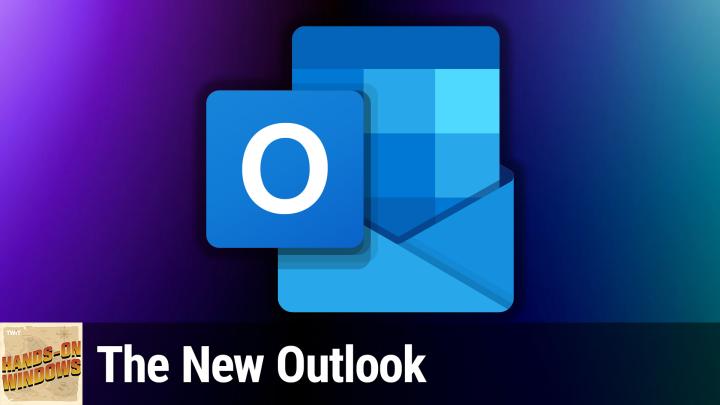Hands-On Windows 124 transcript
Please be advised this transcript is AI-generated and may not be word for word. Time codes refer to the approximate times in the ad-supported version of the show
0:00:00 - Paul Thurrott
Coming up. Next on Hands-On Windows, we're going to take a look at the most reviled new Windows app in years the new Outlook. It's not as bad as you think. It is Podcasts you love From people you trust. This is Twit. Hello everybody and welcome back to Hands-On Windows. I'm Paul Theriot and this week we're going to take a look at the new Outlook. Don't go away yet. Hold on.
I know a lot of people don't like it, but actually I think the new Outlook's pretty great. In fact, I think this is going to be an excellent upgrade for everybody. Eventually, there's a schedule here. So in Windows 11, microsoft has just replaced the old Mail and Calendar apps with the new Outlook app. That happened as of the end of 2024. They are going to replace the old Outlook, classic Outlook, in the classic Microsoft Office desktop suite for Windows, but that's going to take years and for businesses in particular, they're going to have several years before they have to make that transition.
Microsoft wants to make sure that this app includes all the features that people expect, I would say, as of now, though, for individuals especially if you're using this with a consumer account you know, gmail or Outlookcom or whatever it's there it's already a fantastic app and I don't quite understand what all the angst and hate is about, but I thought we should take a look at it and you can see it for yourself. So I think it's mostly good news. So when you first run this app in Windows 11, if you sign in with a Microsoft account or a Microsoft Worker School account, it will ask you to auto configure that account. I'm just going to bring up the account UI here. This isn't what that actually looks like, but it also ask you to auto configure that account. I'm just going to bring up the account UI here. This isn't what that actually looks like, but it also gives you the opportunity to go in afterwards and say well, I also have this account or this account. It supports all kinds of different accounts. So obviously, all the Microsoft accounts, consumer and commercial. All the Google stuff consumer and commercial. So Paul throughoutcom here says Gmail, but it's actually a Google workspace account.
This one is obviously a Gmail account. This is an outlookcom account that dates back to hotmail from 2002, I believe and it is attached to a paid Microsoft three 65 family account, which is important actually, which we'll get to in one moment. You can also attach it to Apple accounts. So if you have an Apple ID with iCloud and you have mail calendar whatever, you can attach that as well, and it supports other accounts through legacy protocols like IMAP. So if you have a Yahoo account, it only does email in that case and it's IMAP, which isn't great. But any of these modern accounts Apple, google, microsoft should work fine.
But there is one asterisk on that If you do not pay for Microsoft 365, and that could be consumer or commercial right through work you will see ads in the app. I don't think that they're all that egregious. I can't show it to you because I do pay for it, but the big one appears here at the top of the message list and it looks like an email, which is a little gross. But when you click on it it goes to the web and whatever. So I think it's the type of thing you would get used to. But then again, I think the type of people that would use this app in the first place are going to be kind of in the Microsoft ecosystem and probably paying at least for some basic form of Microsoft 365. So it's not that onerous for most people, but it's something to know about. It's not that onerous for most people, but it's something to know about.
The other one to know about is that when you bring in a third-party account, meaning a non-Microsoft account, in order to get all of the features of Outlook, you actually have to sync your credentials through Microsoft servers in the cloud. Now this has raised a lot of privacy concerns, with people worried that Microsoft is looking at your credentials or something. That's not what's happening. If you know anything about Outlook or Microsoft's email solutions going back just about 25 years now, you probably know that they support all kinds of unique features. Today we have things like focused inbox, for example, or flags, which are kind of unique to the Microsoft space, or the ability to pin emails or assign categories, all these kinds of things. So these are kind of classic Outlook functions that Microsoft has to bring into the app for business users, but anyone can use them. They don't work with Gmail, they don't work with Apple, they don't work with Yahoo, et cetera. So by storing your credentials in Microsoft's cloud, you actually get to use all of those features and you can mix and match all your accounts together into one unified view and they all work exactly the same way. It's easier for Microsoft than having multiple account types, all of which have like some matrix of features and you know, and it's driving some people crazy because they're like well, I don't want to save my credentials in Microsoft's cloud server, and great, well, then just don't use, I'll look, there you go, problem solved.
So I think the type of people that are going to use this trust Microsoft, at least for this kind of thing. Um, I do for sure. I mean, I there are certain things I don't like about Microsoft, but I don't, I'm not worried about this kind of thing. So I think that's fine, you may not, okay, so this is the kind of the basic UI of the app. I don't know that I have a way to show you a view. That is where, yeah, okay, here we go. So it goes blank. So there's this big empty space over here and this is dark mode, so it looks a little bit off. I don't want to put it in light mode because it would just light up my face, but this is kind of the old, classic view.
So if you're familiar with Outlookcom or Outlook on the web, if you're a business user, you're probably looking at this and saying, yeah, no, I get this. It's pretty obvious. But they also have some nice little modern flourishes here. So if you go into the appearance settings, it does the light and dark theme. Of course We'll take on your system theme. I'm using a classic theme, just a color right, and you can use these more modern designs, including some that have images right, and so if you're coming from the Mail and Calendar app, you might remember this sort of effect from those apps and so this is pretty familiar, you know, in that sense, although this is a much more sophisticated app. So I'm going to I'll just put it on something that looks a little different from what I had before. So this is kind of green and fun looking and you know it's, it's, it's kind of nice. It like, um, this image actually bleeds over here into the navigation bar. You can see a little bit in here and up here, you know, through the title bar etc. So it's just kind of like a. You know, this kind of new, kind of modern looking thing from a ui perspective also should be familiar at navigation pane.
I think we talked about the mic, what's now called the microsoft 365 co-pilot app in a previous episode, where you have similar links. These links actually open the web, for now they don't open the local apps if you have them. That's going to change over time, but for now they actually open. They integrate with the web, not with the local apps, which I think is kind of stupid. This is a modded, what they call a simplified ribbon, but if you're an old school Outlook guy, you can get the ribbon that is in the classic version of Outlook instead. You can also customize this to your heart's delight. So there's different views, different ribbons. There's all kinds of stuff you can do here. You could spend easily a day just going through every single option in this app. It's actually kind of incredible, but most of it's pretty straightforward.
So, navigation pane, it's. You just got these folders. You can turn off. Um, I think the default view was off. I have multiple accounts, so you leave it on. But when you have this on, if I wanted to do the old school file management thing where I'm dragging email to different folders, you can do that. I don't, but you can. Um, I usually just work with the little shortcut icon. So if you archive or delete et cetera but you know you're free to do it as you want Um, you can have something in the reading pane.
You can open this in a new window, which is something you could do in the old mail app. But the difference here is this thing is based on web technology, and so that freaks out a lot of people. You know they want a native app for whatever reason, but this is how Microsoft is doing everything for new apps these days, and in Office in particular, the extensibility model is all web-based, and so there are extensions for Outlook, the new Outlook, the old Outlook, outlookcom, outlook on the web and even Outlook Mobile that the developer just creates one of them and it works everywhere. So that's part of the reason. But developer just creates one of them and it works everywhere. So that's part of the reason.
But what you get here is a little bit of sophistication that wasn't available in the old mail app. So you could zoom in on, like if I wanted to make this bigger. See, I can make it bigger. I'm holding down the control key and using the mouse wheel, but I can also just do control zero to put it back to the default zoom. Control minus for small, control plus for big right, just like you do in a web browser, and it's temporary, but it respects the bounds of the window, so no matter how big I make this. Well, actually, at some point it's going to just it's just too big, but it will a look beautiful and big but it doesn't, you know, overflow horribly like the old app did, and you can always just get back. So to me that alone is kind of a just a major advantage over the old mail app, but I think that's pretty great. So, messages obviously, here you're getting the inbox view by default.
Um, I think I think this is a cons I can't tell from this view, but I believe this is all of my email accounts together in one place. But if it's not, you can do that. Um pain, of course, you can have that window and then for you I'll look, guys, the old school outlook. Guys, um, this my day pain over here on the side. You can expand the calendar. It shows you all your upcoming appointments, et cetera. Um, you know, like you're familiar with right From from outlook, so you've got that kind of thing going on. Um, I, I, like I said, I use Webmail, I use Gmail on the web, but if I was going to use an app, actually this to me is pretty much as good as they get.
I think this is pretty good the calendar view. It has all the stuff you would expect, but it's also a little more sophisticated than maybe you would expect, right? So, for example, I have all these different calendars across different accounts. They are commingled on this one calendar. I don't have a lot going on, but so you don't see a lot of different colors and things like that. But you could but you can also do a split view where it actually shows you the different calendars side by side rather than just all together, which is, you know, a classic kind of an outlook thing to do. So that's pretty cool.
I'm not going to go to people, but people is the context management. It's going to show emails and phone numbers. So I don't want to get into that. But this is a really it's a full featured app. It works really well. It supports offline, it has a thousand, a million, whatever it is, functions crazy. All kinds of things you can configure and customize If you don't like the color scheme, whatever, if you want it to be light mode, even though the system's dark mode, et cetera, et cetera. Whatever it is, it does everything.
So I would give this a chance, especially if you're going to use this with consumer accounts and especially if you are paying for Microsoft 365 personal and family account. It's kind of a no-brainer. It actually works really well, so give it a shot. To me, this makes the mail app, in particular the one that just went away look like a PlaySchool app by comparison. I think this thing is really sophisticated and powerful, and I'm surprised so many people complain about it. So I would just give it a look. That's all I'm saying. Hopefully you found this useful. We will have a new episode of Hands on Windows every Thursday. You can find out more at twittv slash how. Thank you so much for watching. Thank you especially to our Club Twit members. We love you. I'll see you next week.