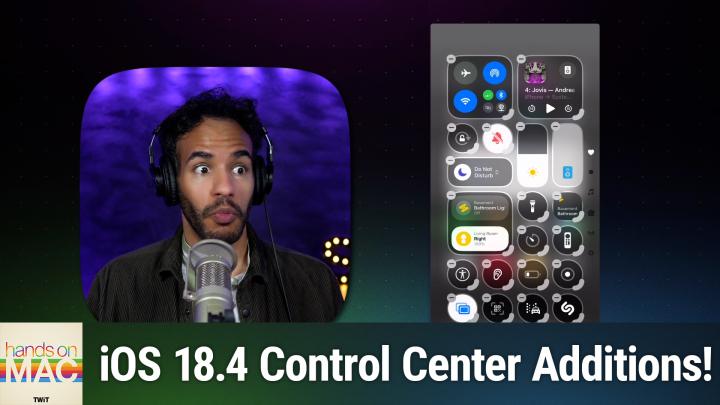Hands-On Mac 177 transcript
Please be advised this transcript is AI-generated and may not be word for word. Time codes refer to the approximate times in the ad-supported version of the show
0:00:00 - Mikah Sargent
Coming up on Hands-On Mac. Let's take a look at the Updates to Control Center in iOS 18.4. Stay tuned.
0:00:10 - Leo
Podcasts you love From people you trust. This is Twit.
0:00:25 - Mikah Sargent
Hello and welcome to Hands-On Mac. This is the show where I, micah Sargent, talk about Mac OS, ios, tvos, watchos, and give you some tips and tricks and some knowledge about these platforms and updates and changes that are coming to them. Today I want to talk about some updates you can expect in iOS 18.4 and updates you should be looking for if you are running iOS 18.4, uh mostly to control center. Now, control center, of course, is the uh portion of your iPhone or your iPad where you swipe down to access and control different parts of your device right In Control Center. On the iPhone, we can simply swipe down from the top right corner of the screen to access a series of controls. So let's take a look here. We are on iOS and you can see I am on my main home screen for my iPhone and if I swipe down from the top right corner, I access Control Center. Now the first thing that you'll notice is that tapping and holding allows me to choose between the different portions of Control Center. So that is, of course, a new feature in iOS 18. So if you have swiped down and you kind of keep holding your finger and you move it up and down, that will switch you between the different categories of Control Center. Up top you have your favorites.
The second page is kind of like leftovers, other things that you want to put in Control Center, then media controls, home control and lastly, kind of all of your cellular and wireless connections. So we'll swipe up to the top and take a look at the favorites. First and foremost, of course, you have the ability at any point to tap and hold on one of these controls to be able to access what would be called, if we were doing apps, jiggle mode. So you can see that many of these controls have a little sort of macaroni noodle in the bottom right-hand corner. That means that those controls can be resized. They can become bigger, they can become smaller, based on what you want and what you're trying to do. So you can actually kind of make these controls a little bit more robust or give you more access to them. So if we swipe to the second page you can get a better idea of what that looks like. In the top left corner I have a screen sharing control and if I tap and hold on that macaroni noodle to drag it, you'll notice that I can go from a simple small icon to a larger rounded rectangle simple small icon to a larger rounded rectangle, and it's actually a squircle, but that's beside the point.
Now, when it comes to this, we also have the ability to add new and other controls, and there are some new controls I want to talk about. But first I want to show you what you can access. When you tap add a Control at the bottom of Control Center, it brings up a whole host of suggestions for you based on what you might find interesting or what you might have missing from your Control Center. So here I don't have the Translate option already in my Control Center, so iOS is going to suggest it to me. I can add the flashlight, I can add low power mode. Some of these are on my main screen, so this would just add them to the secondary page and give me access to them there. Somebody might want the text size option, which gives you the ability to increase or decrease the size of the text.
Now, if we scroll down, you will see the first new segment that's been added Ambient music. If we add sleep and we can increase or decrease the size of this if we add chill, if we add productivity, if we add well-being, and then we tap out of it so that we're out of uh, control center, edit mode and tap on one of these, it will actually begin playing, and I don't have this playing out loud so you aren't going to be able to hear it, and that's on purpose. It will play, uh, ambient music. Uh, then specifically the sleep category. Now, this is a category within Apple Music, so if we were to go into the Apple Music app, you can see that it is playing music from that category there. So we will go back into control center and swipe down. We could also play from that final category, which is and we'll go back to this mode and kind of increase that this is the wellbeing playlist and this is music that just kind of plays in the background. It's meant to kind of not take over your device, uh, or rather your, your focus, and just kind of plays lightly in the background. You can always control ambient music by simply hitting pause in your media controls to get out of it.
The other thing that has been added and we will tap and hold, we'll go back to add a control is Apple Intelligence and Siri. Get some new control options. You always had the ability here to toggle on or off type to Siri. But now talk to Siri and visual intelligence have been added. Talk to Siri, of course, lets you talk out loud to Siri instead of typing to Siri, so it will kind of change between those different modes and give you a way to beckon Siri forth, either by listening to your voice or by waiting for you to type a question or query or command. And then visual intelligence is, of course, the mode that is available to iPhone 16, iphone 15 Pro and iPhone 16 E.
That lets you use your phone's camera to look at things in your environment and kind of understand what you're looking at and add data detectors and that kind of thing. So if I was looking at a poster, I can pull that information off the poster and help me create a calendar invite, for example. Of course we have that ability to do so with the camera control button on the iPhone 16. But if you don't have that, then this is a way to be able to access that Now tapping and holding. I just want to show you too, that maybe it's been a while since you popped in here, so the ambient music and the Apple intelligence and Siri additions are new. But check out what else is here, because, for example, in capture.
I have my standard camera options, but you'll notice there's an option here that says analyze photo with Claude. There's a highlight option, there's an Instagram option and there's a Snapchat option. Developers can add little sort of shortcuts to their apps that give you the ability to interact from Control Center. So adding that button would let me pop open Claude, capture the photo and have Claude analyze that photo. Or Instagram just immediately go to the Instagram capture mode and be able to capture it. That way, on top of being able to add controls to existing categories, it can create categories itself.
An app can. So Carrot has its own category that is weather and maps. Chatgpt has its own category, openchatgpt and OpenChatGPT. Voice Cloud, the same. And if we scroll down past connectivity, we've got the app that I have called Controller. We have the Documents app, duckduckgo Do Fantastical Focused Work. Gemini, halide, home Assistant, noir is one as well. Omnifocus, perplexity, snapchat, solver, and so on and so forth. All of these apps, all of them, are providing different controls into Control Center that you can make use of Very, very cool.
I also wanted to mention one other thing that in utilities you have your flashlight, you have your calculator, you have your announce notifications scan code.
But there's also the Print Center tool, which gives you the ability to check your print and see if you've done any air printing lately, where those prints are, how far along they are, et cetera, et cetera. So very cool that all of that is available in Control Center. So that is a look at some of the new additions to Control Center and iOS 18.4 by way of ambient music and Apple Intelligence and Siri controls, but I also thought it would be a good time, as we did, to take a look, a reminder right, of the other things that you can do with Control Center. It is always my pleasure to bring you this show Hands-On Mac. If you have questions, you can reach out to me, micah at twittv, for your hands-on Mac problem solving, troubleshooting, etc. I love to be able to answer your questions. So again, micah at twittv is how you get in touch. Thanks so much for tuning in. I'll be back next week with another episode, and now it is time to say goodbye.
0:09:41 - Leo
Hey, buddy, are you a geek? Are you a tech enthusiast? Then I would love to invite you to join a tech community like no other. You can gain exclusive access to our incomparable quality tech content for just $7 a month with Club Twit. As a member, you'll enjoy all Twit TV shows ad-free plus access, private video feeds for insider shows like iOS Today, home Theater, geeks and so much more. Dive into the members-only Twit Plus bonus feed for behind-the-scenes content, club discussions and special events. But here's the best perk Join our incredible Discord community to watch live show productions, chat with hosts and participate in exclusive members-only activities. It's your backstage pass to the world of Twit. Whether you're a tech enthusiast or a lifelong learner, club Twit elevates your knowledge while entertaining your interests. Get two weeks free when you sign up now for $7 a month and unlock unparalleled access at twittv slash club twit. That's twittv slash club twit and, from the bottom of my heart, thank you and welcome to the club.