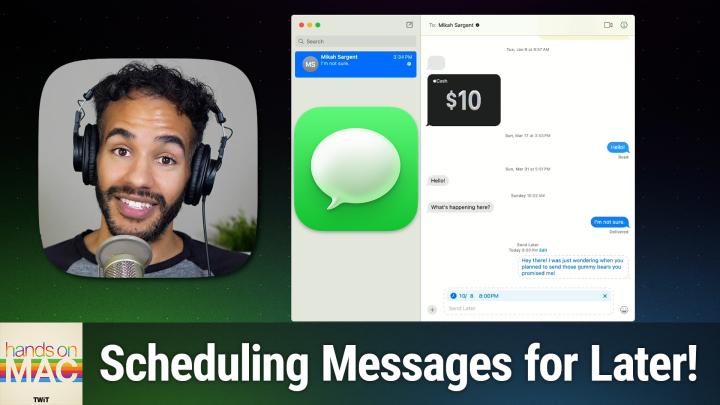Hands-On Mac 153 transcript
Please be advised this transcript is AI-generated and may not be word for word. Time codes refer to the approximate times in the ad-supported version of the show
00:00 - Mikah Sargent (Host)
Coming up on Hands-On Mac, let's take a look at the ability to send messages later in the Messages app. Stay tuned Podcasts you love From people you trust. This is Twit. Welcome back to Hands-On Mac. I am Micah Sargent, and today we're taking a look at a feature that I was very excited about when Apple announced it, a feature available across macOS, sequoia, ios, ipados the latest versions of Apple software but one that I've heard from people who've said where do I go to find it? How do I actually make use of this feature? What am I doing? And so I thought I'd take some time to show you how to make use of the ability to schedule messages to send later, because it turns out it's rather easy, as long as you know where to look. So let's head over to macOS and take a peek.
00:59
All right, I have a messages window open here on the Mac and, let's say I'm talking to someone who lives far away and therefore they I know that they've just gone to bed, right, they are asleep, and I want to send them a message Now. If I were to send them a message right now? I am looking at the messages app and I'm not seeing a little notification that says a little bit of text that says that the person has Do Not Disturb turned on. That means one of two things Either they do not have Do Not Disturb turned on and when I send this message it's going to come through for them or they don't have that setting turned on. That shares their current focus. Mode is what it's called, and I don't know which one it is so I don't want to run the risk of sending this message and waking them up, so instead I want to have it get sent later. It's something I'm thinking about right now, but something that I don't want them to think about until later, when they're awake. They're ready to go.
01:54
So how do we go about scheduling a message? Because I can see the iMessage window and I can see that there's the little dictation slash voice messages option, but none of that is what I want to do, so I will click into the iMessage text box, or tap, if you were on an iPhone or an iPad, and I will draft my message. Hey there, I was just wondering when you planned to send those gummy bears you promised me, and if I were to send this right now and it wakes them up, I'm probably not getting those gummy bears, because they're going to be upset with me, right? I want to send this later. So what you're going to do whether you're on the iPhone, you're on your iPad, you're on your Mac is click or tap on that plus button. If you do it on an iPhone or an iPad, you'll see a few different apps here. Other apps that support this feature will appear in this section. In this case, I am seeing photos, stickers, send later, images and message effects.
02:56
As you might imagine, I want to choose send later. When I choose send later, a blue bar appears above my message and it shows a clock, a date, a time, and then on the far right side, it shows an X button. Then my text is below it. I also see a little dashed line around the outside of this message. That is what tells you that this is a message that will be sent later, as opposed to actually sending right now. So I know that this person is asleep right now and that by the time it gets to be 8pm my time today, it will be, I don't know, 7am their time tomorrow, wednesday October 9th, as we record this on Tuesday, october 8th, and so I wanted to send at 8pm tonight. So I will go ahead and hit return on the Mac, or I will hit the little send button which is the arrow on an iPhone or an iPad, and this message, quote unquote, sends.
03:58
What we see is a little text that says send later and then it tells when it's going to send today at 8 pm. I'm also presented with an edit button, which I'll talk about in a moment, and, as we would expect that design language carries through, there's a dashed line around the outside of our message. Now I know that that message won't be sent until later. If I look in my messages window, I can also see that the send later mode is still enabled. I actually am looking at that blue bar. So any messages that you want to type that you want to draft to send later, you can still do that right there. If I'm done sending later, then I would click the X button and it becomes a standard message window again.
04:41
Now if I were to click or tap on the tiny little edit button, then I see three options Send message, edit time and delete message. Send message will send your message through at that moment, not later, but right then. Edit time lets you change the time and date that your message will send. It does not let you edit the actual message, and delete message, as you might imagine, will delete the message. So what I'm telling you is you cannot edit this text after you have scheduled it to send. I think it's a little silly, but you can't do it. You need to delete the message and type up a new one with send later mode turned on in order to send a new message mode turned on in order to send a new message.
05:26
Another thing that you should be aware of is the time. Is your current time or your future time? It is according to your time zone, not the person to whom you are sending the message, and, as cool as it would be if that was a possibility, I feel that the reason Apple doesn't do that is because it's a privacy consideration. If you schedule a message and it tells you what the other person's time is, or does it according to their time, that gives you some insight into where they live, and so Apple doesn't have that as an option, at least as it stands. I think it would be cool to have it, but I can understand why that might not be the case. So I can delete this message because I don't want it to send later, and now I don't have any send later messages.
06:11
Something to understand when it comes to this functionality you are able to send this message later, regardless of whether your phone is connected to the internet or to your cellular carrier. But let me be clear when you send the message using send later, once it goes through and shows up with that dashed line around it, you're good. That message will send, whether your phone is on or off, whether you're connected to the internet or not, anything like that. When it comes time to send the message, once you've popped it up into the cloud, ready and waiting to be dropped in the messages app of your friend or whomever you're trying to talk to, it's there. So that also means that you cannot circumvent the sending of a message by simply turning off your phone. You know, moments before it comes time. So be sure that if you want to send your message later, you really are. You know going to send your message later and that you aren't trying to get rid of that message some other way other than just going in and choosing delete message, because it will send. So this can also be handy if there's a time that you might want to send a message. But you know you're going to be out of service so you could go ahead and schedule it to send at that later time while you know you're out of service Kind of a cool feature there as well. That is how you schedule messages to send later in messages.
07:37
I want to thank you so much for tuning in today to Hands on Mac. Of course, I'll be back next week with another episode. If you want to reach out to me, I'm Micah at twittv. That's how you get in touch with your thoughts, your questions, your concerns, your requests, etc. Etc. Etc. So hope to hear from you and thank you to those of you who have written in thus far, and I'll catch you again soon for another episode of Hands on Mac. Bye-bye.