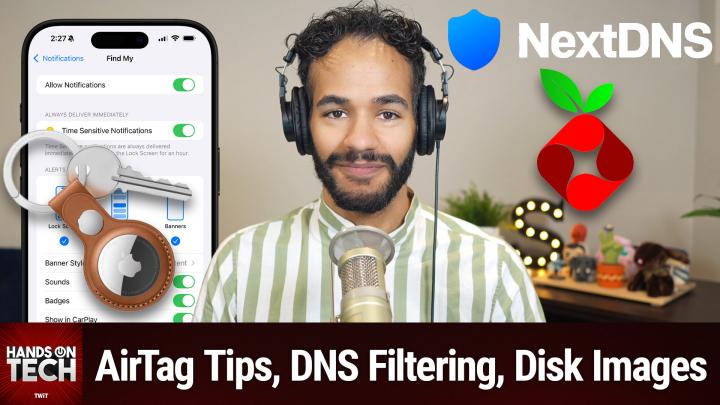Never Lose Your Valuables Again: AirTag Notification Hacks You Need to Know
AI created, human edited.
AirTags are a game-changer when it comes to keeping track of your belongings, but sometimes the default notifications just aren't enough. In a recent episode of the Hands-On Tech podcast, host Mikah Sargent shared his expert advice on customizing AirTag notifications to ensure you never lose your valuables again.
The question came from a listener named Matthew, whose wife often leaves her purse behind when visiting family or friends. Despite having an AirTag attached to her purse, the default separation alerts were too quiet and easily missed while driving. Mikah provided a step-by-step solution to optimize AirTag notifications and create a foolproof system.
Step 1: Adjust Find My Notification Settings
- Open the Settings app on your iPhone and scroll down to "Notifications"
- Find the "Find My" app and make sure "Allow Notifications" is toggled on
- Turn on "Time Sensitive Notifications"
- Under "Alerts," select all three options: Lock Screen, Notification Center, and Banners
- Choose "Persistent" for the Banner Style
- Enable "Sounds" and "Show in CarPlay"
- Set "Show Previews" to "Always" and leave "Notification Grouping" as "Automatic"
Step 2: Set Up Driving Focus
- Go to Settings > Focus > Driving
- Customize your Driving Focus settings, ensuring "Activate with CarPlay" is toggled on
Step 3: Create an Automation in Shortcuts
- Open the Shortcuts app and tap "Automation"
- Tap the "+" icon and select "Create Personal Automation"
- Choose "Driving" under the "Travel" section
- Select "Is Turned On" and tap "Next"
- Search for and add the "Set Announce Notifications" action
- Set "Announce Notifications" to "On" and tap "Done"
- Disable the "Ask Before Running" option and tap "Done" to save the automation
Bonus Tips:
- Create a second automation to turn off Announce Notifications when Driving Focus is deactivated
- Use the "Notify When Left Behind" feature in the Find My app to receive alerts when you've ventured too far from your tagged item
By following these steps, you can ensure that your AirTag notifications are impossible to miss, even while driving. Mikah's expert advice and clear instructions make it easy for anyone to customize their AirTag setup for maximum effectiveness.
But this is just one of the many tech challenges Mikah tackles in this episode of Hands-On Tech. From data transfers and home network filtering to email security and the pros and cons of using Telegram, Mikah offers practical solutions and insights to help you optimize your devices and simplify your digital life.
Don't miss out on the wealth of knowledge shared in this episode – tune in to Hands-On Tech and discover how you can make your technology work smarter, not harder, for you.