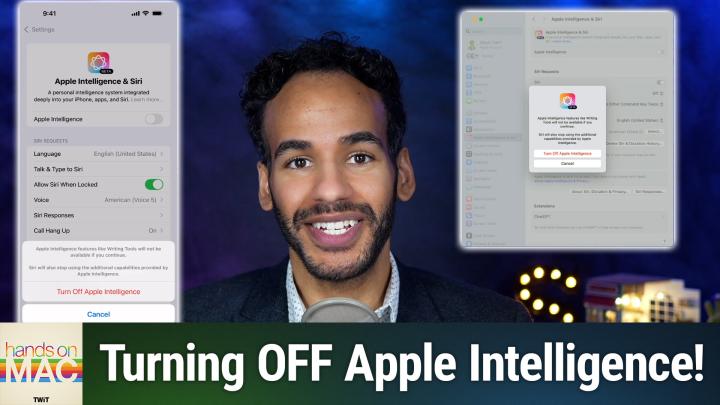How to Turn Off Apple's AI-Powered Features
AI created, human spot-cleaned.
In this guide, we'll walk you through the process of turning off Apple Intelligence features across your Apple devices. While Apple Intelligence offers capabilities like emoji generation through writing tools and ChatGPT access via Siri, some users may prefer to disable these features.
Disabling Apple Intelligence on macOS
- Open System Settings
- Navigate to "Apple Intelligence & Siri" section
- Toggle off "Apple Intelligence"
- Confirm the prompt warning about feature limitations
- Note: This will disable writing tools and advanced Siri capabilities
After disabling, only basic Siri controls remain available:
- Standard Siri activation
- Keyboard shortcut settings
- Voice selection options
- Speaking response settings
Disabling Apple Intelligence on iPhone
- Open System Settings
- Scroll to find "Apple Intelligence & Siri"
- Toggle off "Apple Intelligence"
- Confirm the disable prompt
Important Note: Turning off Apple Intelligence removes the "Talk and Type to Siri" feature, leaving only "Talk to Siri" available. If you still want to type to Siri, you'll need to configure this through accessibility preferences instead.
Disabling Apple Intelligence on iPad
- Open System Settings
- Locate "Apple Intelligence & Siri"
- Toggle off "Apple Intelligence"
- Confirm the disable prompt
Re-enabling Apple Intelligence
If you decide to turn Apple Intelligence back on:
- Navigate to the same settings location on your device
- Toggle Apple Intelligence back on
- Wait for the system to download the required models
- Your device will need to be connected to Wi-Fi and power
- The download process may take some time
- You'll regain access to features like Talk and Type to Siri once completed
Note that enabling/disabling Apple Intelligence affects your device's storage space, as the feature requires on-device models to function. When disabled, these models are removed, freeing up storage space on your device.
Subscribe to Hands-On Mac for more easy-to-follow guidance on all your Apple devices!